By: Alicia Hopkins
You’ve read the tips about organizational accessibility. You’ve completed physical accessibility assessments. Your organization is committed to taking on a more inclusive approach in the upcoming year. But how accessible is your online presence?
Despite the fact that the American with Disabilities Act requires websites and online content to be accessible to people with disabilities, most websites are as accessible as this famous pizza company that landed itself in the Supreme Court in 2019. Or as accessible as every candidate running for President in 2020. (Spoiler alert: none of the current Presidential Candidates for 2020 have an accessible website for people who are low vision or visually impaired).
Online accessibility goes beyond the number of clicks it takes to find something within a website. It’s about striving to be accessible for all users, even if when it may feel like it’s not necessary.
Here Are Some Ways to Improve Your Online Accessibility:
1: Consider All Audiences
Before you press publish on a new web layout, a social media post or event graphic, ask yourself: am I overlooking anyone? How can a person access this information if they can’t see or hear it? Many people use assistive technology to access online content. This can include screen readers, screen magnifiers, alternative keyboards, braille embossers, or assistive listening devices. To get a better sense of the user experience for those using a screen reader, read this article or watch this video.
2: Include Closed Captioning, Always
Audio content should always include closed captioning. There are several apps and websites available that help transcribe videos and podcasts. If you are working with a video production company, be sure to ask them about your closed captioning options. Facebook has free settings to add closed captioning in various language settings for closed captioning broadcasts. YouTube offers a closed captioning option as well.
3: Review Formatting
Users with mobility disabilities may not be able to use a mouse or trackpad, so content is accessed by using the tab, arrow keys or through the use of other devices. The text format should follow the visual order so users can logically navigate the content. Also, many assistive technology tools such as screen readers will use headers to navigate content, so be mindful when formatting web content.
4: Include Image Descriptions and Alternative Text
Adding image descriptions and alternative texts when uploading photos and graphics on web and social media pages is critical to users who can’t see the images on the screen. Alternative text provides a text version of your photo or image so users who can’t see it can read it.
Make sure you’re adding relevant descriptions and alternative text so they make sense to the user.
Quick tip: You may have seen those colorful text boxes Facebook users have started using. Most screen readers can’t read them. To learn more about adding image descriptions and alternative text on social media check out these resources:
How to add alternative text and image descriptions on Facebook
How to add alternative text and image descriptions on Instagram
5: Be Mindful of Fonts and Colors
This is an important one. Experimenting with different fonts can be fun, but many of them are not accessible. Unfortunately, we have yet to establish best practices for font use. Some users prefer options like Dyslexie font so people with learning disabilities can access content. Other groups like The U.S. Department of Health and Human services has made suggestions for fonts like Times New Roman, Arial and Helvetica.
Also, remember to consider the size of your font when adding content. It’s recommended for standard print to use 12 pt or larger and for large print 18 pt or larger. Black font is universal standard and keep in mind color variations for people who may be color blind who cannot distinguish between certain different colors.
6: Use PDF or RTF Files
When adding documents to websites keep in mind that not everyone has access to word processing software like Microsoft Word. Instead, convert files to pdf or rtf files. Keep in mind that images still are not able to be read within these documents as well so you will need to add image descriptions to all graphics, charts, and graphs.
7: Keep Print-ready Versions on Hand
Every year fewer marketing materials get printed and people are left behind. I cannot emphasize this enough: people with disabilities as well as many senior citizens don’t always have access to the Internet so be mindful of this when you are publishing organizational content such as event flyers or annual reports.
8: Embed Links Into Text
Screen readers can scan pages for links. Having your URLs linked within the text avoids having the screen reader recite long URLs to the user. Knowing that, make sure your link descriptions are clear about where the link will go.
Additional Resources
Alicia M Hopkins is a local artist, advocate, author and wheelchair dancer. She has a Bachelor of Arts from Malone University and a two year vocational certificate from EHOVE Joint Vocational School. She is involved with many advocacy organizations on the state and national level advocating for people with disabilities. She has a passion for healthcare and arts advocacy. She has created many pieces of artwork about accessibility and inclusion over the last two years. She is the founder of the All Abilities Art Expo and the Art Speaks program that gives recycled art supplies to people in need.